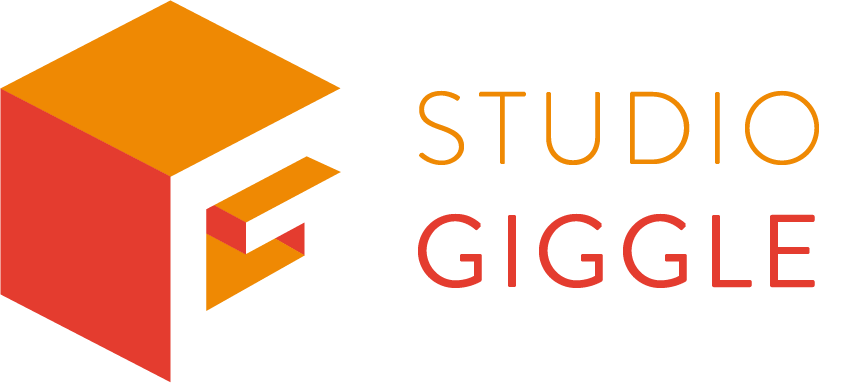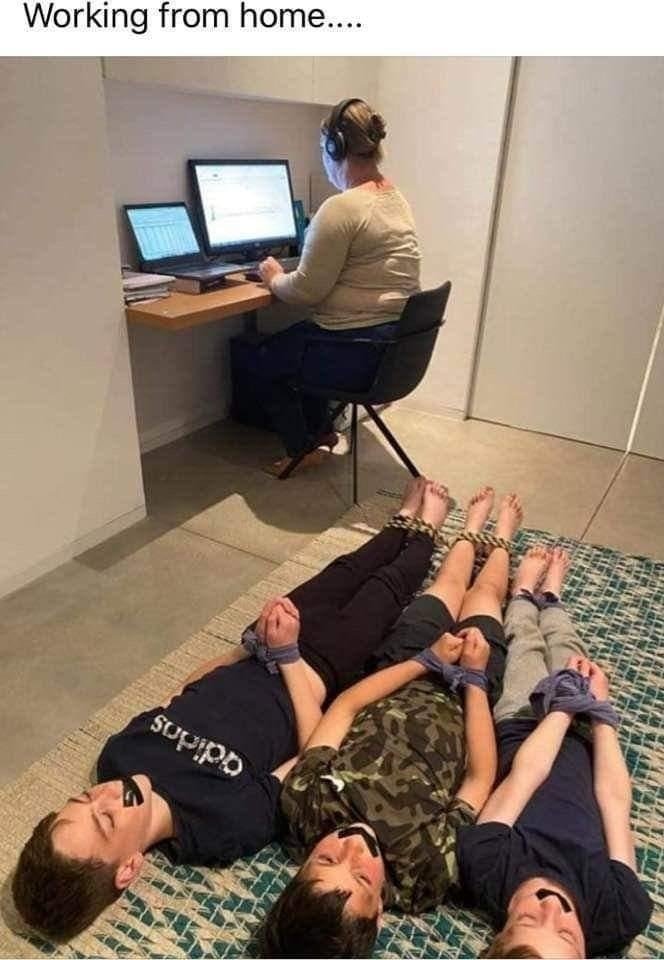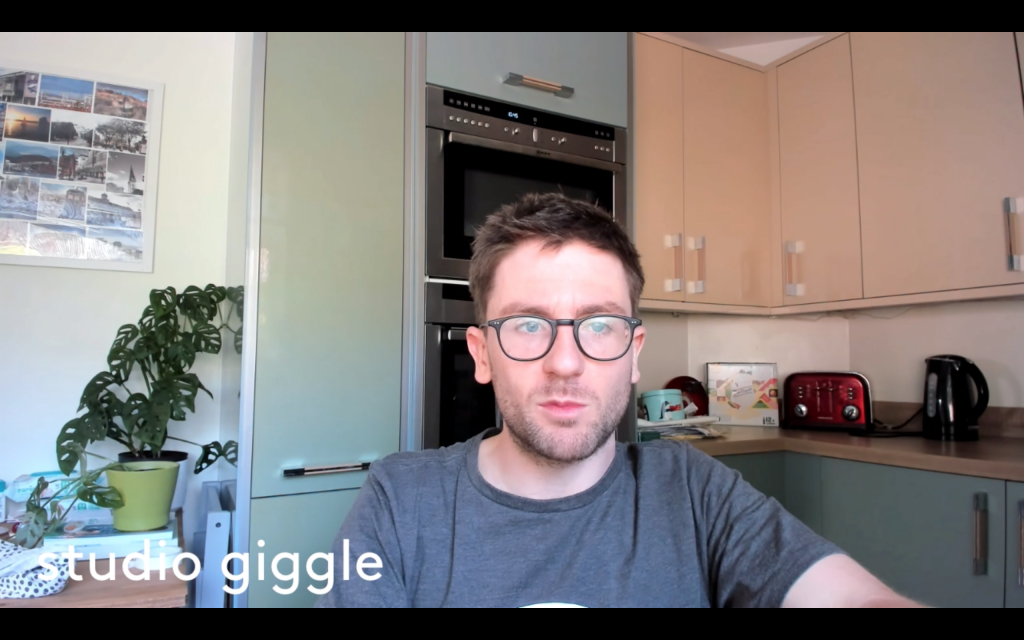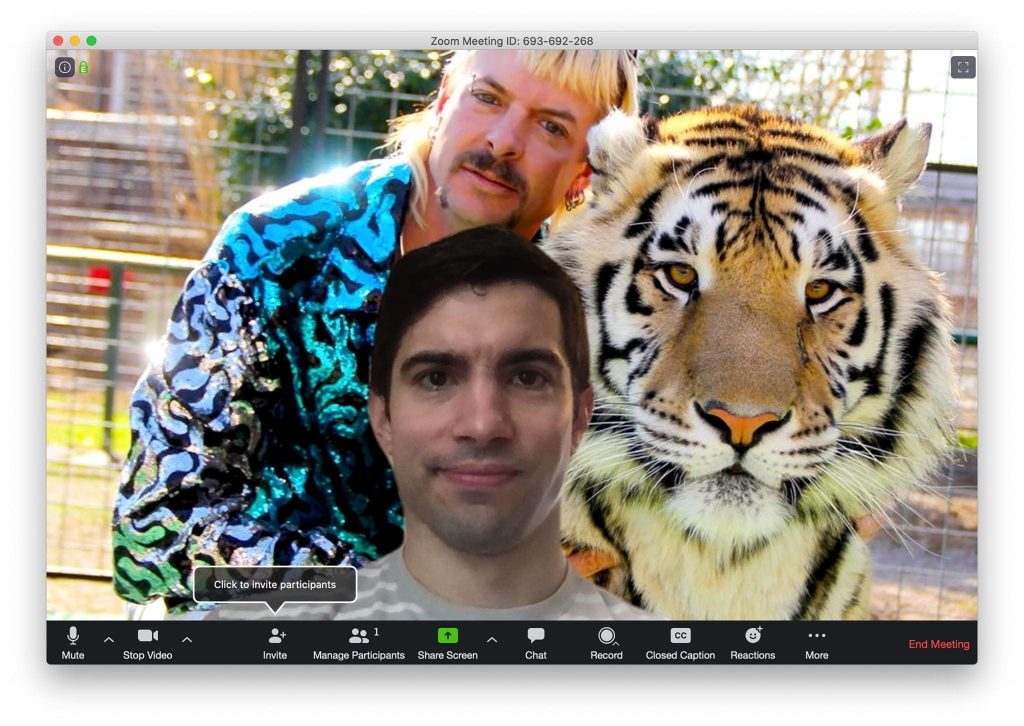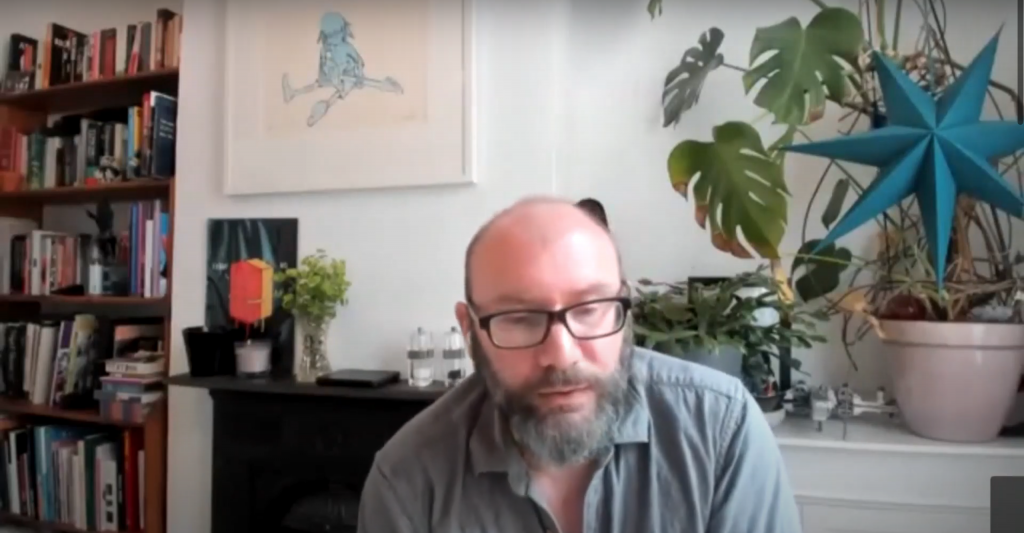If COVID 19 has given us anything, it’s an increased amount of zoom calls and webinars. This is a great way to stay connected and learn something new during a tough time. Giggle’s very own Jonathan Brigden was on an expert panel of an EVCOM animation webinar earlier in the year (to watch the webinar and find out more, click here). But participating or hosting a webinar can really test your working from home set-up. It can also test your patience as having video conferences all day, one after another with bad sound and broken connections can create the worst kind of fatigue: Zoom fatigue.
So we had a chat with Dave Humphreys, Giggle’s producer, about the ways that you can upgrade your set-up so that it has the highest quality for your calls and webinars.
Audio
I think the most attention should be given to audio. A dodgy picture is forgivable, but bad audio could mean losing your audience. The inbuilt mics on computers are terrible, so there are 3 options to ensure that you sound the best:
1. All-in-one headphones and mic. Whichever you pick, the mic is a lot closer to the mouth, and so the quality increases dramatically. But if you go for this option try and avoid Bluetooth connected headphones and choose a wired set instead, for added reliability.
2. A lavalier microphone sometimes referred to as a tie or lapel mic. These are clip-on wearable mics, that plug into the audio jack or USB. There’s a lot of options on Amazon, and if you’ve got the budget I’d recommend a well-known brand like Sony or Røde (if you can’t find what you need on amazon check out CVP, Thomann or SCAN). With all mics, the price usually dictates the quality. The one downside is that this mic will make a distorted sound as it brushes against clothing, so if you do intend on moving around or being a bit more animated, option 3 might be for you.
3. The top-level mic would be a condenser studio microphone. This is the type of mic a professional voiceover artist might own because it is far better at processing sound waves and will pick up the nuances of speech. This should be reserved for those who want or need studio-quality sound. You’ll need to sit with it in front of you, so while it’s not hidden; it does look slick when talking into one, particularly if it’s held up with a boom arm. We recently bought a Røde NT1-A, which is great for webcasting.
Some more general tips for audio:
- Close all other applications on your computer. The sound of you receiving email ping and slack dings will drive people mad.
- Wear headphones so that you can hear your audience better, especially if there is likely to be background noise or you are doing a Q&A.
- Experiment in different rooms. In a remote project we did recently, there was a big difference with the kitchen acoustics – where there are a lot of hard surfaces for the sound to echo off – compared to a living or dining room with a carpet. A bedroom is great for sound as lots of soft furnishings soak up the echo. Maybe point the camera away from the bed though!
- Remove extraneous sounds – Mute your phone! Mute your kids!
Camera
It’s fairly likely that your inbuilt webcam will leave a lot to be desired so I’d recommend investing in a decent HD webcam. We recently bought the Logitech Brio and the difference to the inbuilt cameras on my Mac was pretty drastic. The Logitech will record up to 4K, and the inbuilt mic was superb. You can treat it like a real camera and choose the field of view, frame rate, resolution, exposure, colour balance, autofocus and more, which will lead to a much better image.
In reality, an HD 1080p camera would be fine though as most platforms compress everything down anyway.
If you are using a phone, then a tripod is a must-have purchase. This will raise your production value instantly (and save your arm from falling off!). A phone tripod is a piece of kit you can buy cheaply. I would recommend ignoring the big brands and save some money here. Make sure the phone is on its side in landscape mode and if possible, stream in HD.
Lighting
First and foremost, you should maximise the natural lighting in your room, by positioning yourself close to a window. Ideally, the camera would be in-between you and the window to help light your face. Try and avoid sitting with your back to a window as this is likely to have the opposite effect creating you as a silhouette. While you may think the window makes a nice background, if you are talking for an hour, the lighting can dramatically change outside and by the end, you might end up looking quite gloomy.
If you do fancy getting a proper light, always go LED. They last longer and won’t get hot. A lot of Youtubers use a “ring light”, as they are soft and flattering to film faces with.
This is a great article for the top webcams on the market.
Background
By now you may have experienced the custom background feature on Zoom. For me, this has led to many great calls with friends with the Tiger King looming over their shoulders. For Giggle’s Steve, a keyed background is the ideal way of hiding mess…
If your computer can’t handle the background swap outs, or your webinar software doesn’t support them, then it might be an idea to actually tidy up.
If someone is watching you for an hour, don’t sit with your back to a plain wall like you’re steaming from prison. Up until now, the trusty bookshelf has been the go-to when it comes to Zoom backgrounds, but maybe check what books are visible first, otherwise, you could fall into the same hole as Michael Gove. Our own Jon has quite an interesting background when he is doing important video calls.
Internet Connection
With all the kit in the world, your internet connection will play the biggest part in how clear you are. If home webinars are going to be a regular fixture, it will be worth performing some speed tests on your connection and making sure you are in the best spot in the house, and with the best supplier for your area. Your streaming software should have a minimum and an optimal connection speed. A really simple way of doing this is a free test on speedtest.net. Make sure you check your upload speed as this will play the biggest role. If three of you are doing video conferences at the same time, ideally you need a connection that is something like 10-20mbps per person uploading.
If possible use a wired ethernet connection for increased reliability. Turning off any tabs in the browser background, stopping files that might be downloading, and turning off other Wi-Fi enabled devices during the webinar may improve the connection. You could also try and limit the number of people/devices using the internet at the same time as the webinar. If not then this may increase the risk of it interrupting your stream.
If you’re struggling with your computer and internet connection, try switching to your phone. You can use 4G instead of wifi to speed up the connection. Another positive of using your phone is the camera and audio quality. Most webinars/video call software also have phone friendly apps which work as well or better than the online version.
We hope you’ve found these tips and tricks for successful webinars helpful, and if there’s anything that we can help you with then please get in touch.
*= delete as appropriate to Teams, Skype, Webex, Skype, Slack, Whatsapp, facetime…the list goes on and on.